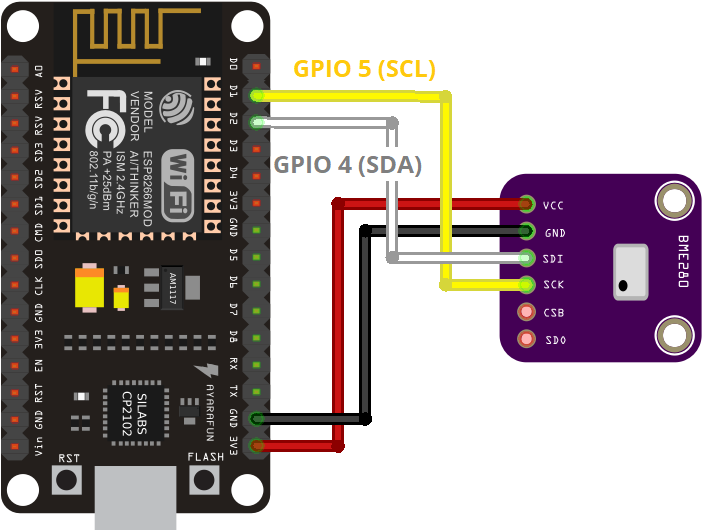本指南展示了如何將BME280感測器模組與ESP8266一起使用,以使用Arduino IDE讀取壓力、溫度、濕度和估計高度。BME280傳感器使用I2C或SPI通信協議與微控制器交換數據。
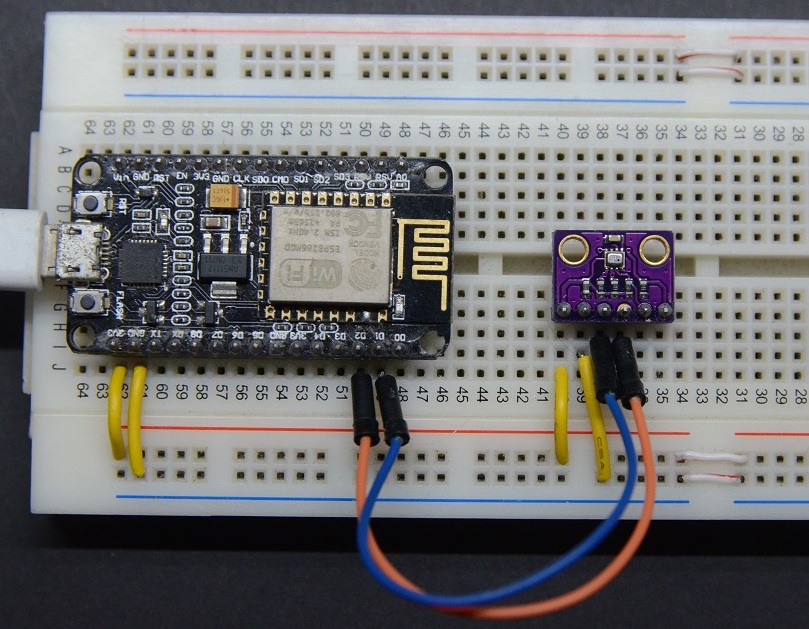 我們將向您展示如何將感測器連接到ESP8266,安裝所需的庫,並編寫一個簡單的草稿圖來顯示感測器讀數。我們還將建立一個Web Server範例,來顯示最新的壓力,溫度和濕度讀數。
我們將向您展示如何將感測器連接到ESP8266,安裝所需的庫,並編寫一個簡單的草稿圖來顯示感測器讀數。我們還將建立一個Web Server範例,來顯示最新的壓力,溫度和濕度讀數。
在繼續本教程之前,您應該在Arduino IDE中安裝ESP8266插件。
您可能還希望閱讀其他BME280指南:
- 使用Arduino IDE的ESP32和BME280 Sensor
- 帶BME280的ESP32 Web服務器–氣象站
- 使用MicroPython的ESP32 / ESP8266與BME280
- 帶BME280的Arduino板
文章目錄標題
介紹BME280感測器模組

該感測器使用I2C或SPI通信協議進行通信。若使用I2C通信協議,請使用以下引腳:
| BME280 | ESP8266 |
| SCK(SCL引腳) | GPIO 5 |
| SDI(SDA引腳) | GPIO 4 |
如果使用SPI通信協議,則需要使用以下引腳:
| BME280 | ESP8266 |
| SCK(SPI時鐘) | GPIO 14 |
| SDO(MISO) | GPIO 12 |
| SDI(MOSI) | GPIO 13 |
| CS(晶片選擇) | GPIO 15 |
該感測器還有其他版本可以使用,如下圖示,該感測器使用I2C通信協議進行通信,接線一樣,如下表所示:
| BME280 | ESP8266 |
| 文 | 3.3伏 |
| 地線 | 地線 |
| SCL | GPIO 5 |
| SDA | GPIO 4 |
所需零件
- BME280傳感器模塊
- ESP8266開發板
- 麵包板
- 跳線
原理圖–ESP8266使用I2C的BME280
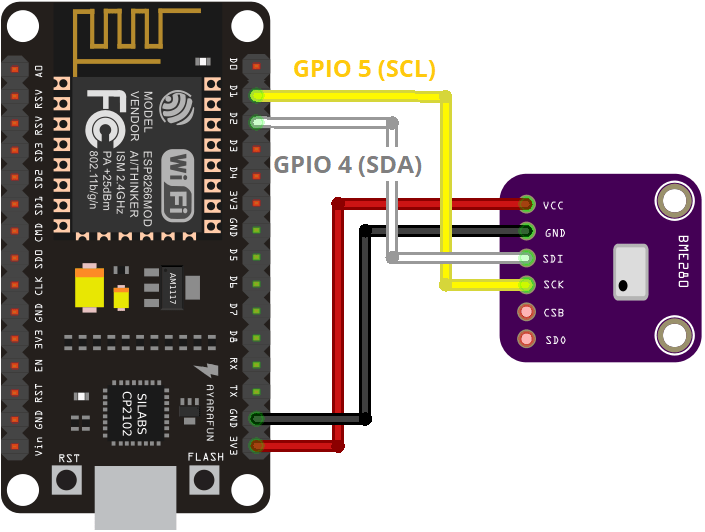
安裝BME280庫
要從BME280感測器模組獲取讀數,您需要使用Adafruit_BME280庫。請按照以下步驟在您的Arduino IDE中安裝該庫:
打開您的Arduino IDE並轉到 “草稿碼” >“ 匯入程式庫” >“ 管理程式庫”。程式庫管理員應會開啟。
在搜索框中搜索“ adafruit bme280 ”並安裝該庫。
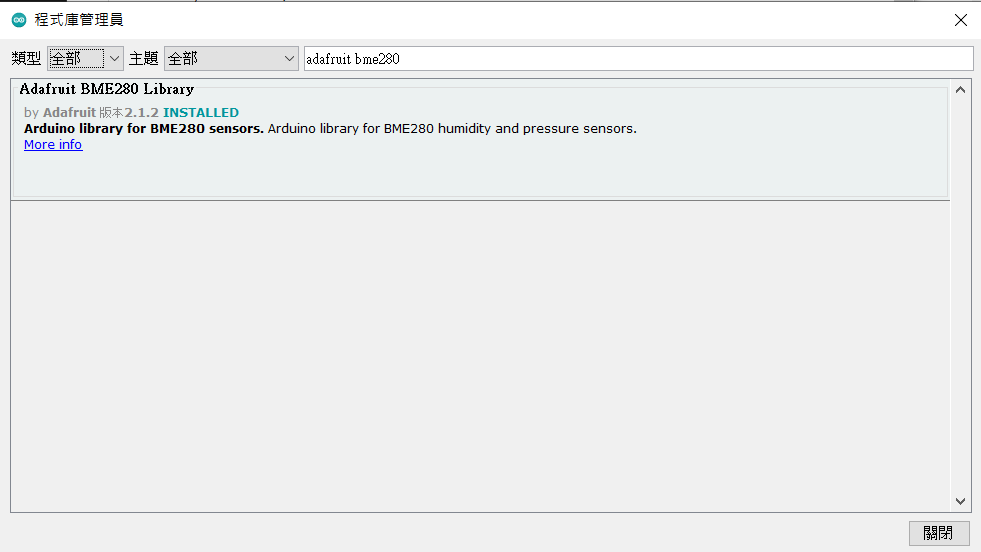
安裝Adafruit_Sensor庫
轉到“草稿碼” >“ 匯入程式庫” >“ 管理程式庫”,然後在搜索框中鍵入“ Adafruit Unified Sensor ”。一直向下滾動以找到該庫並進行安裝。
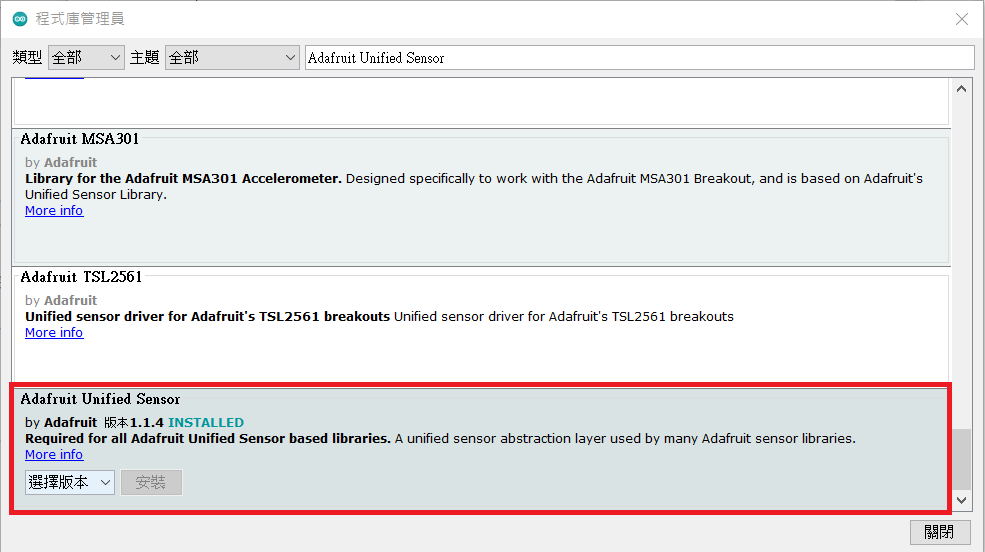
安裝庫後,重新啟動Arduino IDE。
讀取壓力、溫度和濕度

安裝BME280程式庫和Adafruit_Sensor庫後,打開Arduino IDE,然後轉到“檔案” >“範例” >“ Adafruit BME280庫” >“ bme280 test”。
/*********************************************
完整說明請參閱 https://honeststore.com.tw
**********************************************/
#include <Wire.h>
//#include <ESP8266WiFi.h>
#include <Adafruit_BME280.h>
#include <Adafruit_Sensor.h>
/*#define BME_SCK 14
#define BME_MISO 12
#define BME_MOSI 13
#define BME_CS 15*/
#define SEALEVELPRESSURE_HPA (1013.25)
Adafruit_BME280 bme; // I2C
//Adafruit_BME280 bme(BME_CS); // hardware SPI
//Adafruit_BME280 bme(BME_CS, BME_MOSI, BME_MISO, BME_SCK); // software SPI
unsigned long delayTime;
void setup() {
Serial.begin(9600);
while(!Serial); // time to get serial running
Serial.println(F("BME280 test"));
unsigned status;
// default settings
status = bme.begin(0x76);
// You can also pass in a Wire library object like &Wire2
// status = bme.begin(0x76, &Wire2)
if (!status) {
Serial.println("Could not find a valid BME280 sensor, check wiring, address, sensor ID!");
Serial.print("SensorID was: 0x"); Serial.println(bme.sensorID(),16);
Serial.print(" ID of 0xFF probably means a bad address, a BMP 180 or BMP 085\n");
Serial.print(" ID of 0x56-0x58 represents a BMP 280,\n");
Serial.print(" ID of 0x60 represents a BME 280.\n");
Serial.print(" ID of 0x61 represents a BME 680.\n");
while (1) delay(10);
}
Serial.println("-- Default Test --");
delayTime = 1000;
Serial.println();
}
void loop() {
printValues();
delay(delayTime);
}
void printValues() {
Serial.print("Temperature = ");
Serial.print(bme.readTemperature());
Serial.println(" *C");
Serial.print("Pressure = ");
Serial.print(bme.readPressure() / 100.0F);
Serial.println(" hPa");
Serial.print("Approx. Altitude = ");
Serial.print(bme.readAltitude(SEALEVELPRESSURE_HPA));
Serial.println(" m");
Serial.print("Humidity = ");
Serial.print(bme.readHumidity());
Serial.println(" %");
Serial.println();
}
我們對草稿碼進行了一些修改,使其與ESP8266完全兼容。
程式碼如何工作
程式庫
該程式碼需包括所需的庫: wire程式庫以使用I2C,並且 Adafruit_Sensor 和 Adafruit_BME280 程式庫與BME280感測器接口。
#include <Wire.h>
#include <Adafruit_BME280.h>
#include <Adafruit_Sensor.h>
SPI通訊
當我們要使用I2C通信時,需註解以下定義SPI引腳的行:
/*#include
#define BME_SCK 14
#define BME_MISO 12
#define BME_MOSI 13
#define BME_CS 15*/
注意:如果您使用SPI通信,請使用ESP8266預設的SPI引腳:
| MOSI | MISO | CLK | CS |
| GPIO 13 | GPIO 12 | GPIO 14 | GPIO 15 |
海平面壓力
稱為 SEALEVELPRESSURE_HPA
#define SEALEVELPRESSURE_HPA (1013.25)
此變數可保存海平面百帕級別的壓力(等效於米巴里爾)。該變數用於通過將給定壓力與海平面壓力進行比較來估計海拔高度。本範例使用預設值,但要獲得更準確的結果,請將該值替換為您所在位置的當前海平面壓力。
I2C
預設情況下,此範例使用I2C通信協議。如您所見,您只需要建立一個Adafruit_BME280 對象 bme。
Adafruit_BME280 bme; // I2C
要使用SPI,您需要註釋上一行,並取消註釋以下行之一。
//Adafruit_BME280 bme(BME_CS); // hardware SPI
//Adafruit_BME280 bme(BME_CS, BME_MOSI, BME_MISO, BME_SCK); // software SPI
Setup()
在setup()裡,開始序列通訊:
Serial.begin(9600);
並初始化感測器:
// default settings
status = bme.begin(0x76);
// You can also pass in a Wire library object like &Wire2
// status = bme.begin(0x76, &Wire2)
if (!status) {
Serial.println("Could not find a valid BME280 sensor, check wiring, address, sensor ID!");
Serial.print("SensorID was: 0x"); Serial.println(bme.sensorID(),16);
Serial.print(" ID of 0xFF probably means a bad address, a BMP 180 or BMP 085\n");
Serial.print(" ID of 0x56-0x58 represents a BMP 280,\n");
Serial.print(" ID of 0x60 represents a BME 280.\n");
Serial.print(" ID of 0x61 represents a BME 680.\n");
while (1) delay(10);
}
我們用 0x76地址。如果沒有獲得感測器讀數,請檢查傳感器的I2C地址。將BME280傳感器連接到ESP8266,運行此I2C掃描儀草稿碼以檢查感測器的地址。然後,根據需要更改地址。
Printing values
在 loop()裡, printValues() 函數從BME280讀取值並將結果印出在序列監視器中。
void loop() {
printValues();
delay(delayTime);
}
讀取溫度、濕度、壓力和估計海拔高度與在儲存設備上使用以下方法一樣簡單 bme 物件:
- bme.readTemperature() –讀取攝氏溫度;
- bme.readHumidity() –讀取絕對濕度;
- bme.readPressure() –讀取壓力,單位為hPa(百帕斯卡=毫巴);
- bme.readAltitude(SEALEVELPRESSURE_HPA) –根據海平面的壓力估算海拔高度(以米為單位)。
範例
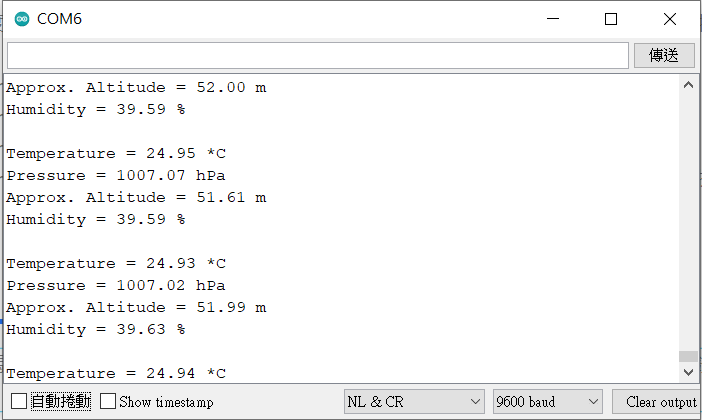
帶BME280感測器的ESP8266 Web Server
/*********
Terry Lee
完整說明請參閱 https://honeststore.com.tw
*********/
// 載入Wi-Fi程式庫
#include <ESP8266WiFi.h>
#include <Wire.h>
#include <Adafruit_BME280.h>
#include <Adafruit_Sensor.h>
//若使用SPI協議,再將註釋打開
/*#include
#define BME_SCK 14
#define BME_MISO 12
#define BME_MOSI 13
#define BME_CS 15*/
#define SEALEVELPRESSURE_HPA (1013.25)
Adafruit_BME280 bme; // I2C
//Adafruit_BME280 bme(BME_CS); // hardware SPI
//Adafruit_BME280 bme(BME_CS, BME_MOSI, BME_MISO, BME_SCK); // software SPI
// 替代成你自己區網的SSID及密碼
const char* ssid = "REPLACE_WITH_YOUR_SSID";
const char* password = "REPLACE_WITH_YOUR_PASSWORD";
// 設置web server port為80
WiFiServer server(80);
// 宣告變數儲存HTTP請求
String header;
void setup() {
Serial.begin(115200);
bool status;
// default settings
// (you can also pass in a Wire library object like &Wire2)
//status = bme.begin();
if (!bme.begin(0x76)) {
Serial.println("Could not find a valid BME280 sensor, check wiring!");
while (1);
}
// 使用SSID和密碼連接到Wi-Fi網絡
Serial.print("Connecting to ");
Serial.println(ssid);
WiFi.begin(ssid, password);
while (WiFi.status() != WL_CONNECTED) {
delay(500);
Serial.print(".");
}
// Print local IP address and start web server
Serial.println("");
Serial.println("WiFi connected.");
Serial.println("IP address: ");
Serial.println(WiFi.localIP());
server.begin();
}
void loop(){
WiFiClient client = server.available(); // Listen for incoming clients
if (client) { // If a new client connects,
Serial.println("New Client."); // print a message out in the serial port
String currentLine = ""; // make a String to hold incoming data from the client
while (client.connected()) { // loop while the client's connected
if (client.available()) { // if there's bytes to read from the client,
char c = client.read(); // read a byte, then
Serial.write(c); // print it out the serial monitor
header += c;
if (c == '\n') { // if the byte is a newline character
// if the current line is blank, you got two newline characters in a row.
// that's the end of the client HTTP request, so send a response:
if (currentLine.length() == 0) {
// HTTP headers always start with a response code (e.g. HTTP/1.1 200 OK)
// and a content-type so the client knows what's coming, then a blank line:
client.println("HTTP/1.1 200 OK");
client.println("Content-type:text/html");
client.println("Connection: close");
client.println();
// Display the HTML web page
client.println("<!DOCTYPE html><html>");
client.println("<head><meta name=\"viewport\" content=\"width=device-width, initial-scale=1\" charset=utf-8>");
client.println("<link rel=\"icon\" href=\"data:,\">");
// CSS to style the table
client.println("<style>body { text-align: center; font-family: \"Trebuchet MS\", Arial;}");
client.println("table { border-collapse: collapse; width:80%; margin-left:auto; margin-right:auto; }");
client.println("th { padding: 12px; background-color: #0043af; color: white; }");
client.println("tr { border: 1px solid #ddd; padding: 12px; }");
client.println("tr:hover { background-color: #bcbcbc; }");
client.println("td { border: none; padding: 12px; }");
client.println(".sensor { color:white; font-weight: bold; background-color: #bcbcbc; padding: 1px; }");
// Web Page Heading
client.println("</style></head><body><h1>ESP8266 with BME280</h1>");
client.println("<table><tr><th>測量</th><th>值</th></tr>");
client.println("<tr><td>溫度. 度</td><td><span class=\"sensor\">");
client.println(bme.readTemperature());
client.println(" *C</span></td></tr>");
//client.println("<tr><td>Temp. Fahrenheit</td><td><span class=\"sensor\">");
//client.println(1.8 * bme.readTemperature() + 32);
//client.println(" *F</span></td></tr>");
client.println("<tr><td>壓力</td><td><span class=\"sensor\">");
client.println(bme.readPressure() / 100.0F);
client.println(" hPa</span></td></tr>");
client.println("<tr><td>Approx. 海拔</td><td><span class=\"sensor\">");
client.println(bme.readAltitude(SEALEVELPRESSURE_HPA));
client.println(" m</span></td></tr>");
client.println("<tr><td>溼度</td><td><span class=\"sensor\">");
client.println(bme.readHumidity());
client.println(" %</span></td></tr>");
client.println("</body></html>");
// The HTTP response ends with another blank line
client.println();
// Break out of the while loop
break;
} else { // if you got a newline, then clear currentLine
currentLine = "";
}
} else if (c != '\r') { // if you got anything else but a carriage return character,
currentLine += c; // add it to the end of the currentLine
}
}
}
// Clear the header variable
header = "";
// Close the connection
client.stop();
Serial.println("Client disconnected.");
Serial.println("");
}
}程式碼如何工作
該草稿碼與ESP8266 Web Server教程中使用的草稿碼非常相似 。首先,您將ESP8266WiFi 庫和從BME280感測器讀取的所需庫。
// 載入Wi-Fi程式庫
#include <ESP8266WiFi.h>
#include <Wire.h>
#include <Adafruit_BME280.h>
#include <Adafruit_Sensor.h>
下一行定義一個變量數,以保存海平面上的壓力。為了更準確地估計海拔高度,請用您所在位置的當前海平面壓力替換該值。
#define SEALEVELPRESSURE_HPA (1013.25)
在以下行中,您將建立一個 Adafruit_BME280 物件稱為 bme 預設情況下使用I2C與感測器建立通信。
Adafruit_BME280 bme; // I2C
如前所述,您需要在雙引號內的以下行中插入您的ssid和密碼。
const char* ssid = "";
const char* password = "";
然後,將Web Server端口設置為80。
// 設置web server port為80
WiFiServer server(80);
下行建立一個變數來儲存HTTP的請求:
String header;
setup()
在 setup()裡,我們以115200的鮑率啟動了序列通信。
Serial.begin(115200);
檢查BME280感測器是否已成功初始化。
if (!bme.begin(0x76)) {
Serial.println("Could not find a valid BME280 sensor, check wiring!");
while (1);
以下幾行開始與Wi-Fi連接 WiFi.begin(ssid,密碼),等待連接成功,然後在序列監視器中印出ESP IP地址。
// 使用SSID和密碼連接到Wi-Fi網絡
Serial.print("Connecting to ");
Serial.println(ssid);
WiFi.begin(ssid, password);
while (WiFi.status() != WL_CONNECTED) {
delay(500);
Serial.print(".");
}
// Print local IP address and start web server
Serial.println("");
Serial.println("WiFi connected.");
Serial.println("IP address: ");
Serial.println(WiFi.localIP());
server.begin();
loop()
在 loop()裡,我們對新客戶端與Web Server建立連接時發生的情況進行編程。ESP始終通過下行監聽傳入的客戶端:
WiFiClient client = server.available(); // Listen for incoming clients
收到客戶的請求後,我們將保存傳入的數據。只要客戶端保持連接,隨後的while循環將一直運行。
if (client) { // If a new client connects,
Serial.println("New Client."); // print a message out in the serial port
String currentLine = ""; // make a String to hold incoming data from the client
while (client.connected()) { // loop while the client's connected
if (client.available()) { // if there's bytes to read from the client,
char c = client.read(); // read a byte, then
Serial.write(c); // print it out the serial monitor
header += c;
if (c == '\n') { // if the byte is a newline character
// if the current line is blank, you got two newline characters in a row.
// that's the end of the client HTTP request, so send a response:
if (currentLine.length() == 0) {
// HTTP headers always start with a response code (e.g. HTTP/1.1 200 OK)
// and a content-type so the client knows what's coming, then a blank line:
client.println("HTTP/1.1 200 OK");
client.println("Content-type:text/html");
client.println("Connection: close");
client.println();
顯示HTML網頁
您需要做的下一件事是使用HTML text向客戶端發送回應以建構網頁。
使用此表達式將網頁發送到客戶端 client.println()。您應該輸入要發送給客戶端的參數。
以下程式碼發送網頁以表格形式顯示感測器讀取數據。
client.println("<!DOCTYPE html><html>");
client.println("<head><meta name=\"viewport\" content=\"width=device-width, initial-scale=1\" charset=utf-8>");
client.println("<link rel=\"icon\" href=\"data:,\">");
// CSS to style the on/off buttons
// Feel free to change the background-color and font-size attributes to fit your preferences
client.println("<style>body { text-align: center; font-family: \"Trebuchet MS\", Arial;}");
client.println("table { border-collapse: collapse; width:35%; margin-left:auto; margin-right:auto; }");
client.println("th { padding: 12px; background-color: #0043af; color: white; }");
client.println("tr { border: 1px solid #ddd; padding: 12px; }");
client.println("tr:hover { background-color: #bcbcbc; }");
client.println("td { border: none; padding: 12px; }");
client.println(".sensor { color:white; font-weight: bold; background-color: #bcbcbc; padding: 1px; }");
// Web Page Heading
client.println("</style></head><body><h1>ESP32 with BME280</h1>");
client.println("<table><tr><th>測量</th><th>值</th></tr>");
client.println("<tr><td>溫度. 度</td><td><span class=\"sensor\">");
client.println(bme.readTemperature());
client.println(" *C</span></td></tr>");
//client.println("<tr><td>Temp. Fahrenheit</td><td><span class=\"sensor\">");
//client.println(1.8 * bme.readTemperature() + 32);
//client.println(" *F</span></td></tr>");
client.println("<tr><td>壓力</td><td><span class=\"sensor\">");
client.println(bme.readPressure() / 100.0F);
client.println(" hPa</span></td></tr>");
client.println("<tr><td>Approx. 海拔</td><td><span class=\"sensor\">");
client.println(bme.readAltitude(SEALEVELPRESSURE_HPA));
client.println(" m</span></td></tr>");
client.println("<tr><td>溼度</td><td><span class=\"sensor\">");
client.println(bme.readHumidity());
client.println(" %</span></td></tr>");
client.println("</body></html>");顯示感測器讀取數據
要在表格上顯示感測器讀數,我們只需要在相應的
和</ td>標籤之間發送即可。例如,要顯示溫度:
client.println("<tr><td>溫度. 度</td><td><span class=\"sensor\">");
client.println(bme.readTemperature());
client.println(" *C</span></td></tr>");注意:<span>標記可用於設置text的特定部分的樣式。在這種情況下,我們使用<span>標記將感測器讀數包括在稱為“感測器”的類別中。這對於使用CSS設置text的特定部分樣式很有用。
斷開連接
最後,當回應結束時,我們清除 header 變數,並使用以下命令停止與客戶端的連接 client.stop()。
// Clear the header variable
header = "";
// Close the connection
client.stop();Web Server展示
檢查是否選擇了正確的開發板和COM端口,並將程式碼上傳到ESP8266。上傳後,以115200的鮑率打開Serial Monitor,並複制ESP8266 IP地址。
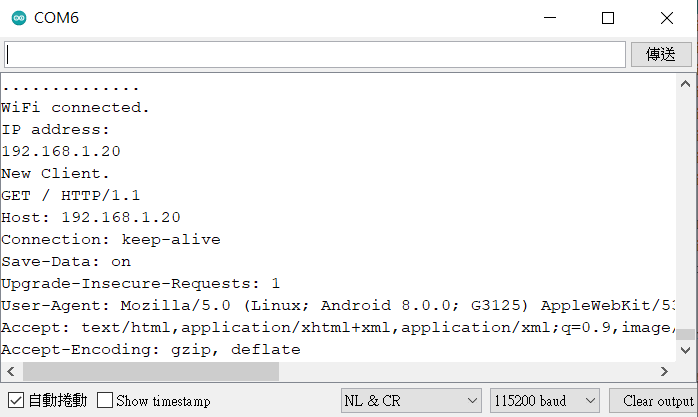
打開瀏覽器,貼上IP地址,您應該會看到最新的感測器讀數。

要更新讀數,您只需要刷新網頁即可。
總結
現在,您可以進一步擴展該項目,並在OLED顯示器中顯示感測器讀數。建立一個數據記錄器;將讀數保存在您自己的數據庫中,或者使用MQTT將讀數發送到您的家庭自動化平台。以下是一些項目和教程,可以幫助您實現這些想法:
- ESP32將傳感器讀數發佈到Google表格
- 低功耗氣象站數據記錄器(MicroPython)
- ESP32 / ESP8266使用PHP和Arduino IDE將數據插入MySQL數據庫
- ESP8266和帶有MQTT的Node-RED(發布和訂閱)
- 什麼是MQTT及其工作原理
謝謝閱讀。